
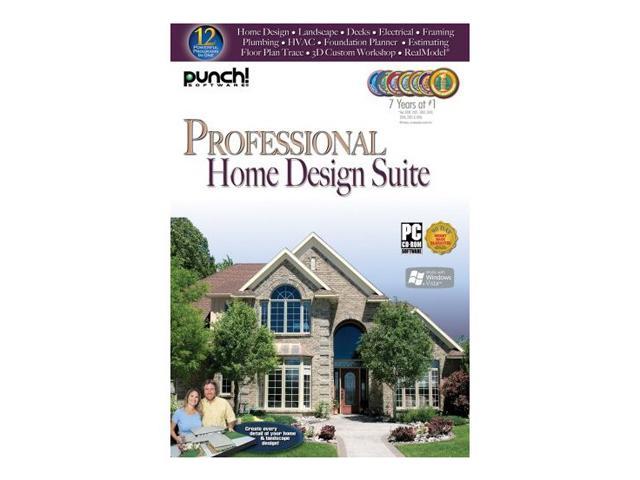
The app also includes standard CAD drawing tools and shapes and text boxes. They also snap to each other, so when two sections of your wall meet the app automatically creates an angled join. Dimensions are displayed as you draw, and unless you specify otherwise your drawings snap to the grid. To build your first structure it’s just a matter of choosing the section you want to add, so for example to draw an exterior wall you’d select Build > Wall > Straight Exterior Wall and then position it by drawing it on screen. While the interface might appear a little frightening at first, it’s actually very easy to use. To create a structure, create each floor in the Floor Plan view and then switch to 3D to see the results (Image credit: Carrie Marshall)


 0 kommentar(er)
0 kommentar(er)
